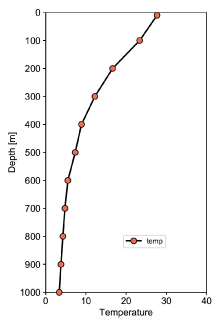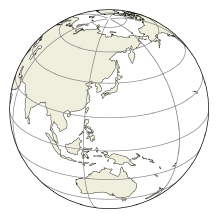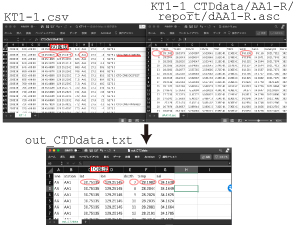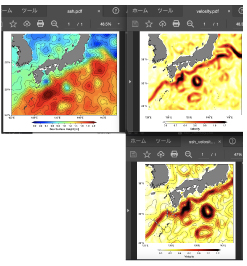|
|||
|
|||
|
|||
| Python3 のインストール | |||
| [Mac, Win] 以下のウェブサイトを開いて、 "Release version list" をクリックしてください。 https://www.python.org/downloads/ |
|||
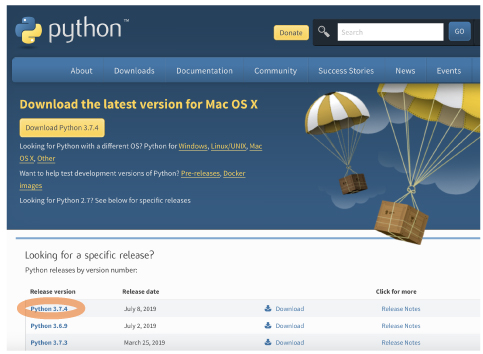 |
|||
| スクロールダウンして、ご自身の PC にあったインストーラーを選んでください。 | |||
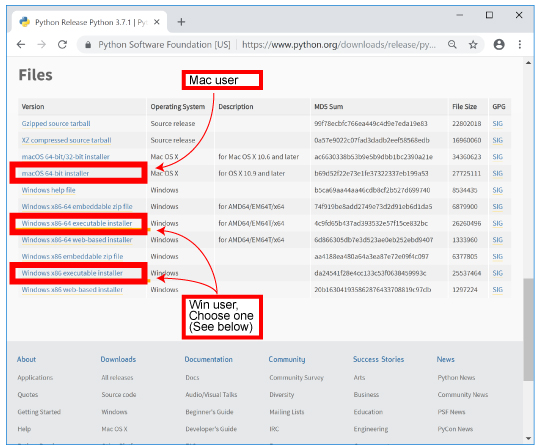 |
|||
[Mac] [Win]
64 bit バージョンはこちらです。
どちらのバージョンかわからない場合は、以下を参照してください: https://support.microsoft.com/ja-jp/help/958406) |
|||
| その後、以下の様にパッケージをインストールしてください。 | |||
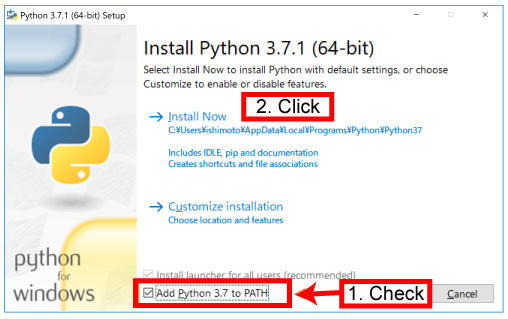 |
|||
[Win] |
|||
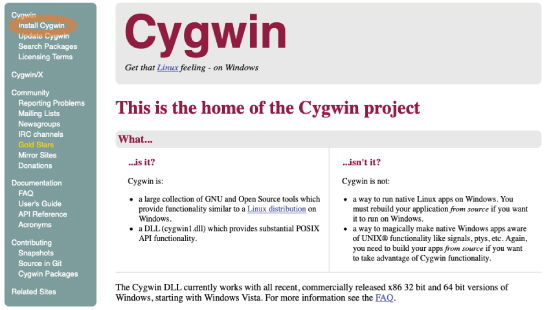 |
|||
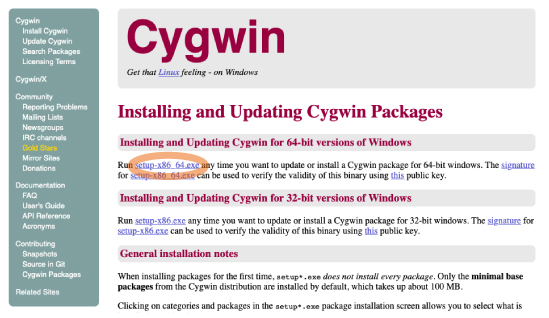 |
|||
Command prompt を利用しても良いです:
|
|||
[Mac, Win]
|
|||
テキストエディタ プログラミングでは、テキストエディタは非常に重要です。"find and replace"を使うことで、無用なプログラミングを避けることができます。 [Mac, Win] |
|||
BBEdit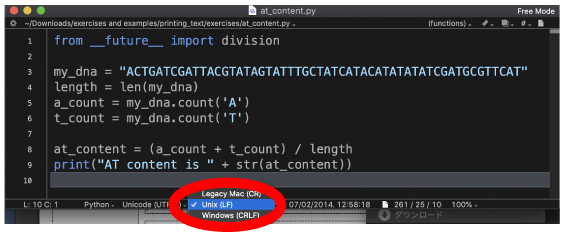 |
|||
Notepad++
|
|||
| hello_world.py | |||
exercise files をダウンロードしてください。以下のプログラムを使います。
以下の手順にしたがって、hello_world.py が入っているディレクトリに terminal を移動します。 |
|||
| [Mac, Cygwin] | |||
| examples ディレクトリをドラッグ&ドロップします。 | |||
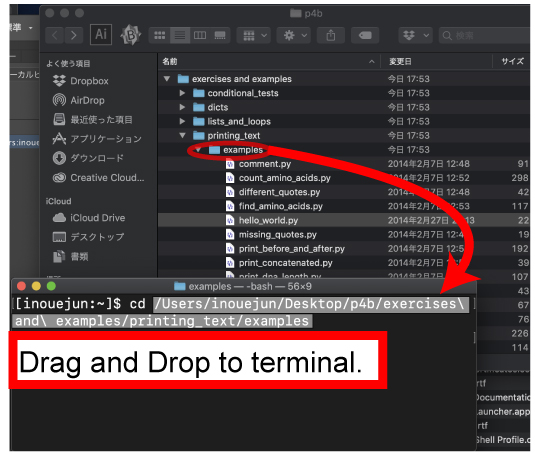 |
|||
| [Command prompt] | |||
| アドレスをコピー&ペーストします。 | |||
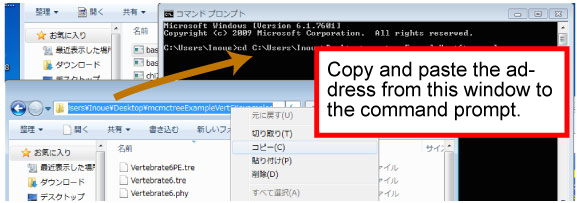 |
|||
[Mac, Win]
lsコマンドで、ディレクトリに入っているファイルを表示できます。
|
|||
| [Mac, Win] エディタで hello_world.py を開きます。 |
|||
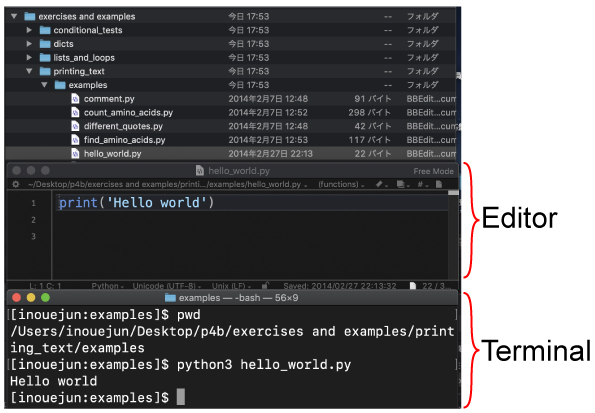 |
|||
以下のコマンドを入力します。
すると、以下の文章が返ってきます。
基本的な準備と操作は、これで完了です。あとは Google 検索などを多用すれば、おおよそのことができるはずです。以下からは、ちょっと難しくなります。 |
|||
|
|||
|
|||
以下のコマンドで pdf ファイルが作成されるはずです。
|
|||
| このスクリプトは、T. Sato さんから教えていただきました。ありがとうございます。(2020 年 10 月) |
|||
|
|||
matplotlib と Cartopy をインストールする必要があります。 Cartopy を動かすのに必要なパッケージをいくつかインストールする必要があります。ここでは、plot_latlon.tar.gz を動かすために必要なパッケージをインストールします。 Mac へのインストール Mac には割とスムーズにインストールできました。日々適当を参考にしました。
以上で、plot_latlon.py が動きました。
こちらの記事が参考になると思います。 以下のような操作を行うと良いそうです。
しかし、解決は一筋縄では行かないかもしれません。私の場合は geos のバージョンに問題があったようで、単に pip uninstall するだけでは解決しませんでした。 そこで、geos のバージョンを変化させることにしました。http://download.osgeo.org/geos/ をブラウザで開くと様々なバージョンがあるので、いくつか wget でダウンロードして試していくうちに、3.8.1 で上記のエラーが出ずに動くようになりました。Arial がない、と言うエラーが新たに出ましたが、plot_latlon.py が動いてアウトプット (pdf ファイル) は無事に得られました)。
以上です。 こちらも参考になると思います (2021 年 3 月)。
エラー対策 以下のようなエラーが出ました。
太文字の部分をそのまま用いて Google 検索したところ、こちらを発見しました、
と言う投稿があったので、これを真似て、
リンク PROJ などをソースコードからインストールする方法。
|
|||
| Orthographic | |||
|
|||
以下のコマンドで pdf ファイルが作成されるはずです。
|
|||
| 緯度経度を用いたプロット | |||
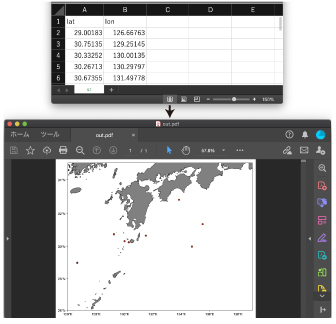 |
|||
|
|||
plot_latlon.tar.gz |
|||
|
|||
|
|||
|
|||
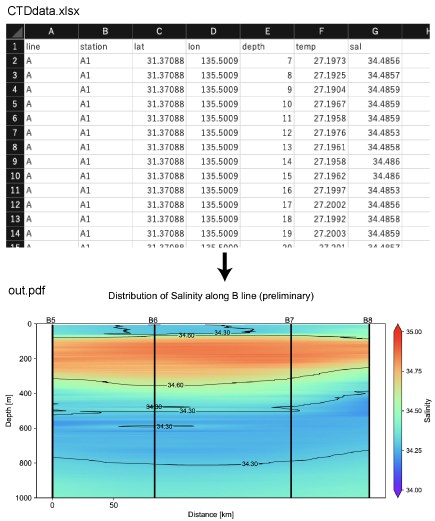 |
|||
| cross-section_python.tar.gz | |||
| PDF ファイルが作成されるまで、1 分弱かかります。 このスクリプトは、T. Sato さんから教えていただきました。(2020 年 10 月) |
|||
|
|||
|
|||
| dataset-duacs-nrt-global-merged-allsat-phy-1oct.nc は copernicus から入手できるそうです。このスクリプトは、T. Sato さんの作品です。(2020 年 10 月) |
|||
|
|||
List filesファイルをリストする [Mac]
[Win] dir コマンド.。
上の階層に移動
カレントディレクトリのパスを表示
[Mac]
|
|||
|
|||
|
CCHDO: CLIVAR and Carbon Hydrographic Data Office
|
|||
|
|